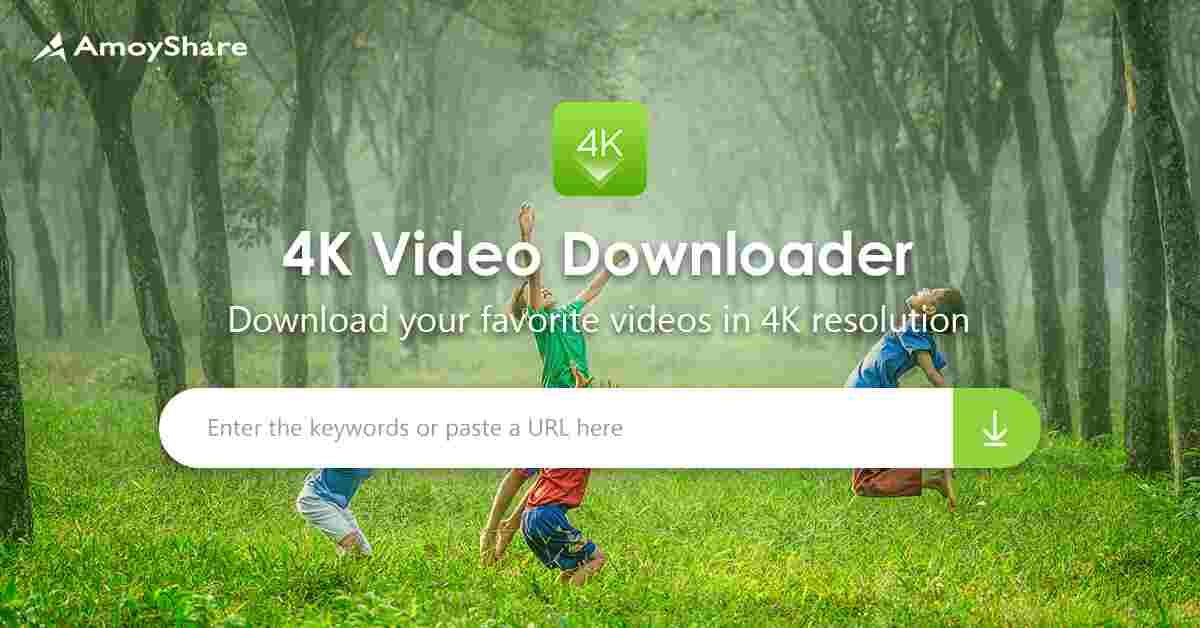There’s a vast ocean of content on YouTube, with waves of new videos being uploaded every minute. Sometimes, you find a pearl so precious that you want to keep it, not just in the treasure chest of your bookmarks but actually on your device. Whether it’s for a long flight without Wi-Fi or to have a personal copy of your favorite cooking tutorial, downloading YouTube videos can be quite handy. But how exactly do you go about it? Let’s dive in and explore the various methods you can use to download YouTube videos.
Understanding the Legalities that how to download YouTube Videos
Before you start filling your nets with downloaded videos, it’s important to understand the legal side of things. Downloading YouTube videos is generally against YouTube’s terms of service, especially if it’s for anything other than personal use. Always respect copyright laws and obtain permission when necessary.
Method 1: Using Online Video Download Services
Step 1: Finding a Reliable Service
The easiest way to download a YouTube video is through an online service. Websites like Y2Mate or SaveFrom.net offer a straightforward way to download videos by simply inserting the video’s link.
Step 2: Navigating to the Website
Head over to one of these websites. Remember to be wary of ads and pop-ups that can often accompany these services.
Step 3: Downloading Your Video
Once you’re on the website, paste the YouTube video link into the provided field. Choose your preferred format and quality, then click the download button. It’s like fishing with a net; just throw it out there and pull in your catch.
Method 2: Using Browser Extensions
Step 1: Installing the Extension
Browser extensions or add-ons can make downloading YouTube videos as easy as clicking a button. Search for extensions like “Video Downloader” for Firefox or Chrome.
Step 2: Using the Extension
After installing the extension, you’ll notice a new button near your browser’s address bar. When you’re on a YouTube video page, simply click this button, and it’ll show you options to download the video.
Method 3: Using a Desktop Downloader
Step 1: Choosing the Right Software
For those who frequently download videos, dedicated desktop software like 4K Video Downloader might be a better choice. It’s like having a specialized fishing rod for the big catches.
Step 2: Installing the Software
Download the installation file from the official website and follow the instructions to install the software on your computer.
Step 3: Downloading the Video
Open the software, paste the YouTube video URL, and select your preferences for video quality and format. Click the download button to start the process.
Method 4: Via a Mobile App
Step 1: Finding a Suitable App
For mobile users, apps like TubeMate or Snaptube can be used to download YouTube videos directly to your smartphone.
Step 2: Installing the App
Since these apps aren’t typically available in the Google Play Store or the App Store, you’ll need to download them from the developer’s website. Be cautious and download only from reputable sources to avoid malware.
Step 3: Downloading Your Video
Open the app, find the video you want to download using the built-in search function, and then tap the download button. It’s like catching fish on the go.
Method 5: Using the YouTube Premium Service
Step 1: Subscribing to YouTube Premium
If you prefer an official way to download videos, YouTube Premium offers an option to download videos directly within the app.
Step 2: Downloading Videos
As a Premium subscriber, simply find the video you’d like to download, and you’ll see a download icon below the video. Tap it, and the video will be saved to your device.
Method 6: Screen Recording as an Alternative
Step 1: Setting Up Screen Recording
If all else fails, you can use your device’s screen recording function to record the video as it plays on your screen. It’s the digital equivalent of netting a fish with your bare hands.
Step 2: Recording the Video
Play the video in full-screen mode and start the screen recording. Once the video is over, stop the recording, and you’ll have a copy saved.
Tips for Downloading YouTube Videos
Tip 1: Understanding Video Quality
When downloading videos, be mindful of the quality options. Higher quality means larger file sizes, which can fill up your device’s storage faster.
Tip 2: Managing Downloads
Organize your downloaded videos in folders, so they’re easy to find. Think of it as sorting your fish into different coolers.
Tip 3: Downloading Subtitles
If you need subtitles, look for downloaders that have an option to include them. It’s like making sure you have the right bait for the type of fish you want to catch.
The Ethics of Downloading YouTube Videos
Remember to use downloaded content responsibly. Don’t distribute or monetize it without permission. It’s about respecting the ocean of content creators out there.
Conclusion
Downloading YouTube videos can be a simple process if you use the right tools and follow the steps carefully. Whether you’re a casual viewer wanting to save a video for offline viewing or someone who needs a video for a presentation, there’s a method that will suit your needs. Just remember to navigate the waters of copyright and terms of service carefully, and you’ll be able to enjoy your downloaded content with peace of mind.
FAQs
Can I download YouTube videos for free?
Yes, you can use various free online services, browser extensions, or mobile apps to download YouTube videos. However, remember to use these tools for personal use only.
Is downloading YouTube videos legal?
Downloading YouTube videos is against YouTube’s terms of service unless it’s for personal use. Always check copyright laws and obtain permission if needed.
Can I download videos on my iPhone?
Yes, you can use document management apps like Documents by Readdle to download and manage YouTube videos on an iPhone.
What video quality should I choose when downloading?
It depends on your needs. For mobile viewing, a lower quality might suffice and save space. For a larger display, you might prefer higher quality.
How can I download a YouTube video with subtitles?
Some video downloaders offer the option to include subtitles. Look for this feature when choosing your downloading method.